| 1. In Outlook Express, create a new folder at the top-level called Spam. This is where the email marked as spam will be stored. |
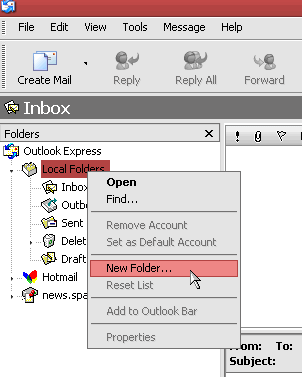 |
| 2.Then create a new rule by clicking Tools in the main menu, then Message Rules, then Mail… |
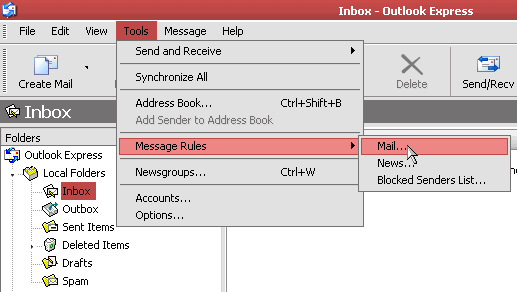 |
| 3. Now a. Select the Conditions for you rule and check the box next to Where the Subject line has specific words, then b. Select the Actions for your rule and check the box next to Move it to the specified folder, then c. Rule Description and click the has specific words link. |
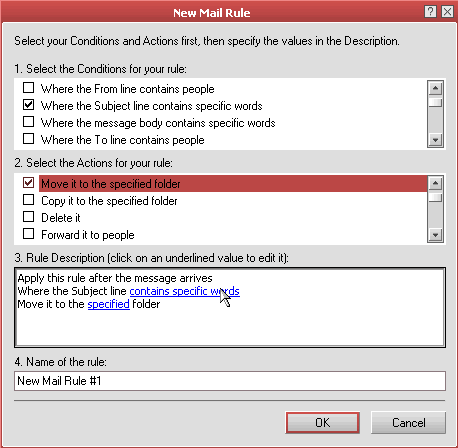 |
| 4. Add two options, one for {Spam?} and one for {Definitely Spam?} |
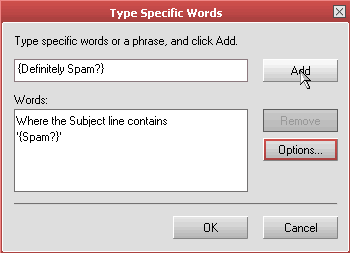 |
| 5. In 3. Rule Description click on the specified folder link and select the Spam folder that you created. |
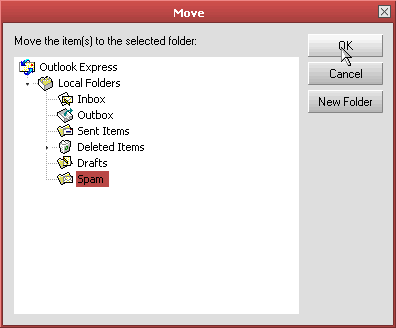 |
| 6. In 4. Name of the rule enter a proper name, such as Spam Filter, then click OK. |
 That’s it! That’s it! |
