Outlook 2002/XP - Spam Filtering Configuration
Outlook 2002/XP Spam Filtering Configuration
If you are using Outlook 2002/XP, you can set up spam filtering to keep your inbox organized and free from unwanted emails. Follow these steps:
- Create a Spam Folder: In Outlook 2002/XP, start by creating a new folder at the top level and name it "Spam." This is where emails identified as spam will be stored.
- Set Up a Rule: Next, create a new rule by clicking "Tools" in the main menu, then select "Rule Wizard" and click "New."
- Create a Rule from a Template: Choose "Start creating a rule from a template" and select "Move message based on content." Under "Rule Description," click the "specific words" link.
- Add Rule Words: Add two rule options for "{Spam?}" and "{Definitely Spam?}".
- Select the Spam Folder: Under "Rule Description," click the "specified" folder link and choose the "Spam" folder that you created earlier.
- Finish and Customize: Click "Finish." You can also customize this rule to check only the Subject field and not both the Subject and Body.
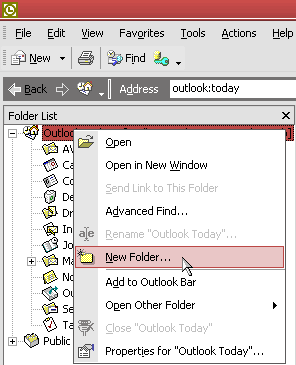
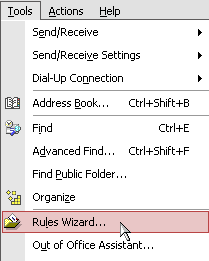
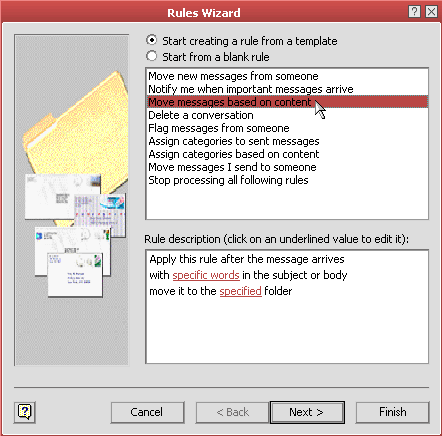
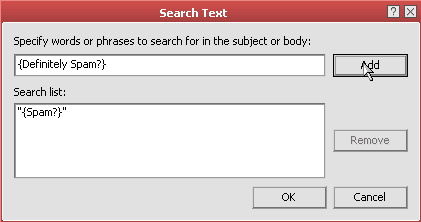
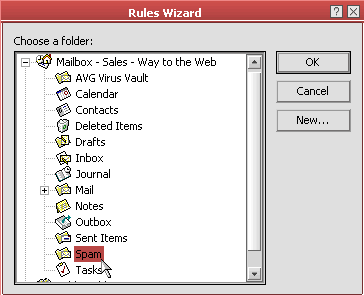
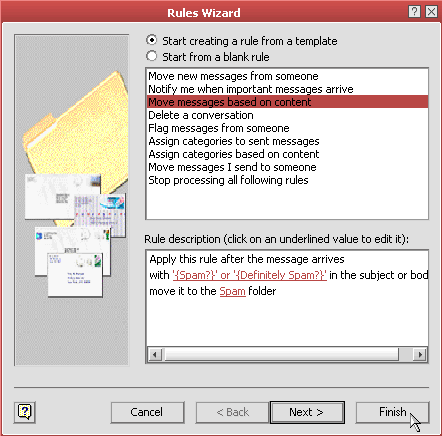
That's it! You have successfully configured spam filtering for Outlook 2002/XP.
 << Your IP
<< Your IP
