Microsoft 365 Outlook Email Configuration
Instructions
Follow these steps to configure your Microsoft 365 Outlook email:
Step 1: Open Outlook and Access Account Settings
Open Microsoft Outlook and click on "File" in the top menu. Then, select the "Account Settings" icon and click on "Account Settings" again.
Step 2: Repair Email Account
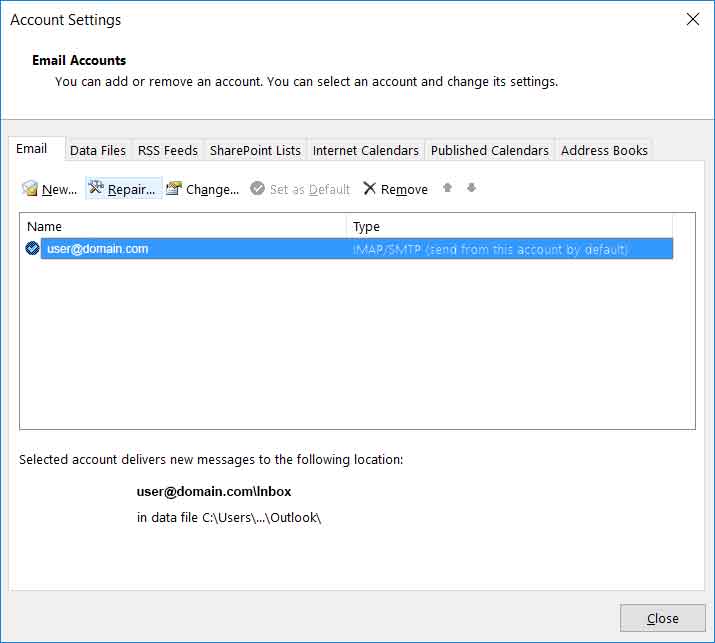
Ensure that the "Mail" tab is selected and choose your email account. Click "Repair."
Step 3: Manual Account Repair

Select "Let me repair my account manually" and click "Repair."
Step 4: Account Information
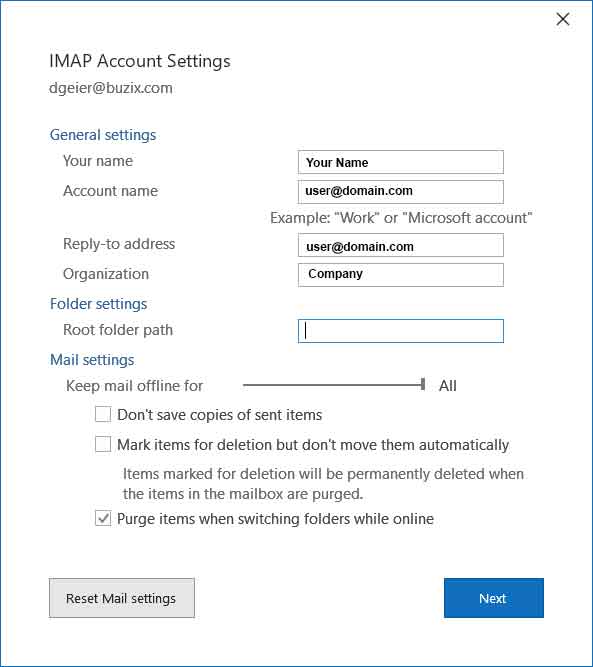
Provide your name, account name, reply-to address, and organization. Then, click "Next."
Step 5: Server and Port Settings
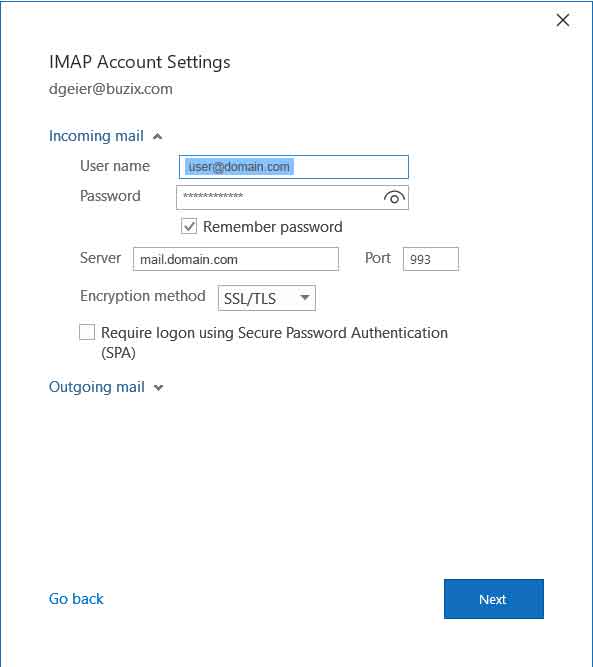
Enter your username, password, server, and set Port to 993. Choose the SSL/TLS encryption method, and click "Next."
Step 6: Outgoing Server Settings
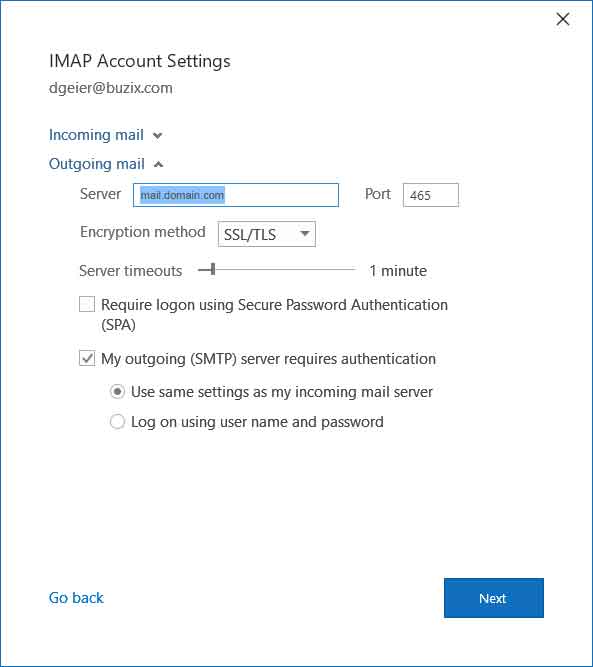
Enter your outgoing mail server, set the port to 465, and enable SSL/TLS encryption. Select "My outgoing server requires authentication" and "Use the same settings as your incoming mail server."
 << Your IP
<< Your IP